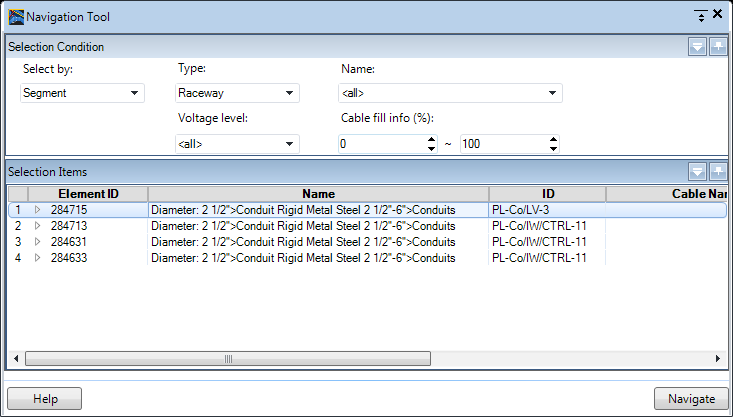| Select By
|
There are two selection modes:
- Segment: Select
individual segments from the model.
- Route: Select the
start and end elements and the entire route will be selected.
You can also select components in the model before you launch
this dialog. The selected components will be listed and the Select By mode will
be set to Segment.
If you change the mode to Route, the selected components will
remain in the list while you select a route to add.
|
| Filter section
|
In this section, you can use the following fields to filter the
items included in the grid:
- Type
- Voltage Level
- Name
- Cable fill info
By selecting values for the filter fields, you can control the
display of the Selection Items grid. The filters work on all components
regardless of the selection method.
|
| Selected items
|
Lists the items selected in the drawing and includes the
following information, if defined, in the following columns:
- Element ID
- Name
- ID
- Cable Name
- Cable Type
- Cable Method
- Cable Fill Percent
To delete item(s) from the list use one of the following options
from the right-click menu:
- Delete selected item
- Delete all items
|
| Navigate
|
When click this option, the routing model will be closed and the
raceway model opened with the selected items highlighted in the drawing.
|